How To Create Windows 7 Bootable DVD in Minutes
Create Windows 8 Bootable DVD in Minutes
Keeping your belongings managed, is always a good practice and when it comes to having your own copy of Windows 8, then you need to learn how you can grab it for yourself by making a Bootable DVD. The feedback of windows 8 consumer preview is great and the users are simply loving the new Metro Interface and the added features in this brilliant Operating system which is not only concerned with the functionality but also has taken up the market on the basis of its unique outlook. Professional Users are predicting that Windows 8 will going to rule the world for a considerably long time as compared to windows 8, so if you are planning to keep up the pace according to the world, then you really need to create your own windows 8 DVD, so that you can enjoy its usage with no limitations as long as you want.
Are you eligible? Check out the Requirements
Windows 8 consumer Preview is surely a superset of windows 7 and Windows Vista and just as I have tried and learn from the feedbacks, it works completely fine on the hardware systems that you were initially using with windows 7 and Windows Vista. However the better the hardware configuration of the system will be, the more you will enjoy the usage of not only window 8, but even Windows 7 too. One of my friends found Windows 8 as the most irritating release of Microsoft, and the reason behind it was the poor specifications of her System. So if you have got doubts about your Hardware, match them with the following Basic Requirements that are necessary for Windows 8 consumer View at first place.
Basic Requirements:
Processor: you need to have a processor of 1 gigahertz (GHz) or above, to enjoy Fast usage, 2 gigahertz recommended
RAM: If your system is on 32-bit, a 1 gigabyte (GB) will be satisfactory however, a system with 64-bit needs to have a 2GB RAM.
Hard disk space: Windows 8 consumer preview requires 16 GB on 32-bit and 20 GB on 64-bit.
Graphics card: MicrosoftDirectX 9 graphics device or advanced
if your system requirements allow you to go on with windows 8 consumer view, you can simply download its set up at Windows 8 download page.
RAM: If your system is on 32-bit, a 1 gigabyte (GB) will be satisfactory however, a system with 64-bit needs to have a 2GB RAM.
Hard disk space: Windows 8 consumer preview requires 16 GB on 32-bit and 20 GB on 64-bit.
Graphics card: MicrosoftDirectX 9 graphics device or advanced
if your system requirements allow you to go on with windows 8 consumer view, you can simply download its set up at Windows 8 download page.
Download Windows 8 and Create a Bootable DVD
You need to download Windows 8 setup first if you want to create its Bootable DVD. The link mentioned above will give you two options to install windows 8. All you need now is the installer media. Follow the 5 simple Steps and Create Your DVD:
Step #1
You can download the ISO image of Windows 8 consumer Preview available atmicrosoft.com, save it to your desktop if your current operating system.
Step #2
Next thing you need to do is to download and install the Windows 7 DVD / USB tool from microsoftstore.com. The best part is its all free and one of the best utilities that are completely compatible with Windows 7,Vista and XP.
Step #3
Once you downloaded the installer, you need to Run the Windows 7 USB/DVD Download Tool. You will see a Windows Store box appearing on the screen, select the source file of the ISO file that you downloaded and saved of on your desktop initially and click next. You are only two steps away from your DVD now.
Step # 4
After choosing an ISO file, Step 2 asks you to choose which media type would you like to use for booting your windows 8 Consumer Preview. Select DVD if you want a bootable DVD or you can also select the USB device to use your external device as installation media.
Step # 5
As Decided, to create a bootable DVD, insert an empty disk in to your super Combo (DVD writer) ROM and click on Begin Burning on this Window Box. It’s important to understand that the process might be lengthy, expecting you to wait for few minutes as Windows 8 has a considerable large size and the writing process might take long depending on your system Hardware configuration.
Step # 6
After the process gets completed, your Windows 8 bootable disk is ready and you can install the most happening operating system to other machines as long as your DVD stays safe.
Installing the operating systems has always seem easy to me via bootable DVD’s as compared to all other methods to doing that. Therefore I have Created a Windows 8 Consumer Preview DVD for me, have you?
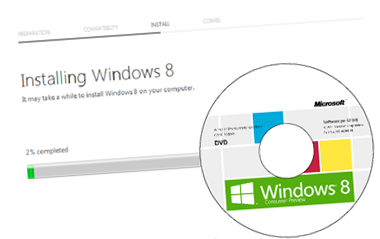
No comments:
Post a Comment